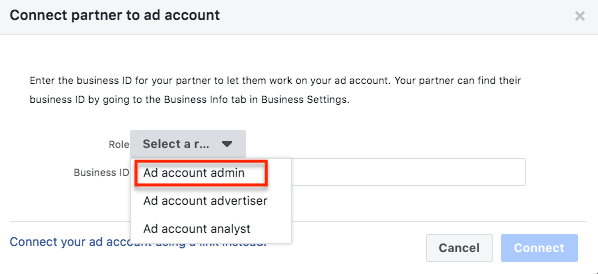- 1. Welcome
- 2. Setup
- 3. Required
Facebook Business Manager
Now let's set up your Facebook Business Manager so we have access to your account, will take 3 mins. Just follow these steps below.
Sign up for Business Manager
Business Manager is free to use. To start, first make sure that you have a personal Facebook account to confirm your identity.
1. Go to business.facebook.com.
2. Click Create Account.
3. Enter a name for your business, select the primary Page and enter your name and work email address.
4. If you don't yet have a Page for your business, create one.
5. Move through the rest of the onboarding flow by entering the rest of the required fields.
Assigning Add10 as Business Manager Partner
Once your FB Business Manager account is set up, assign Add10 to be your Facebook Business Manager partner.
1. Open Business Manager Settings.
2. Go to Business Page Settings located on the upper right corner of the page.
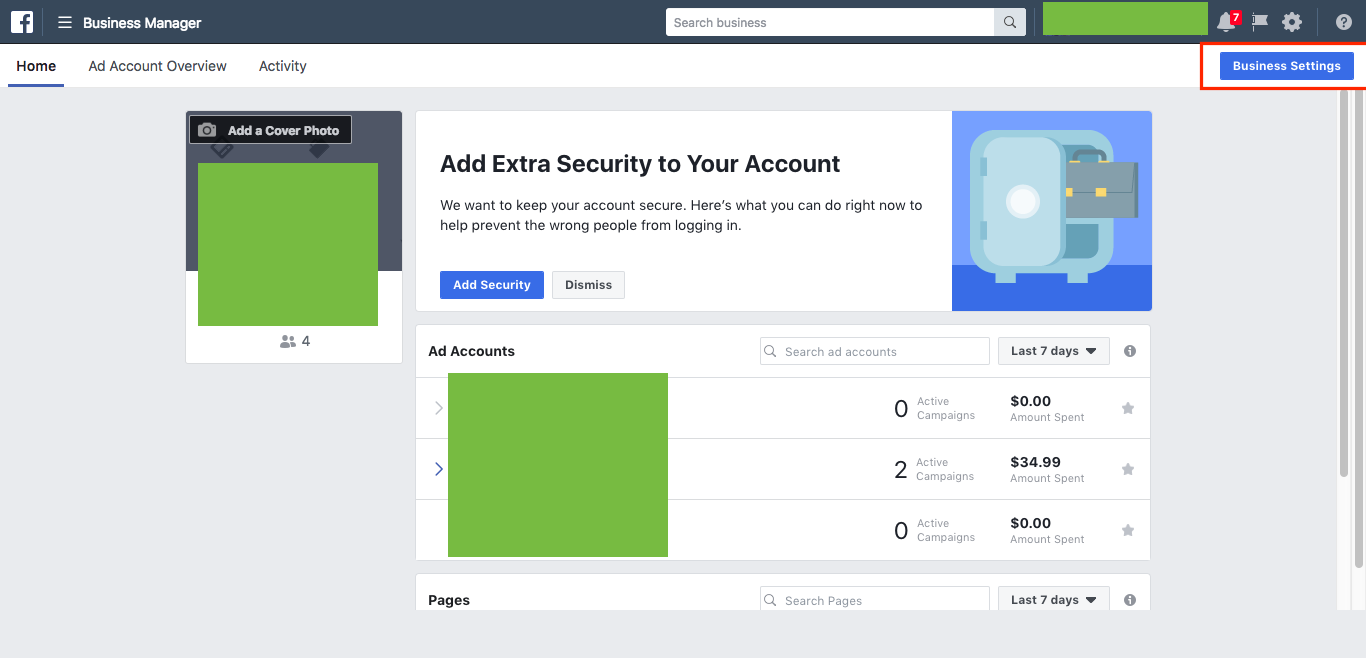
3. Go to Pages tab located on the left side of the page. Choose the Page that you want us to manage. Then Click Partners tab and click Assign Partner
4. To connect with us with your Page , click the link below that says Connect your Page using your partner's Business ID instead
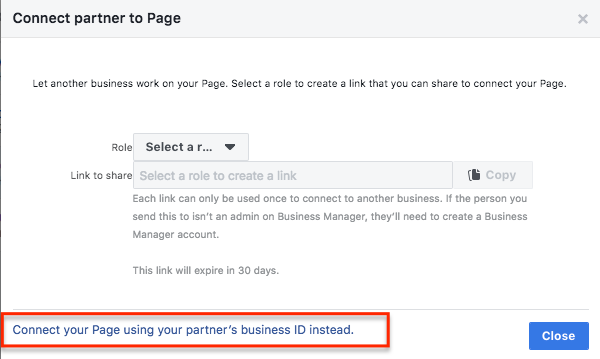
5. Set the partner's role to Page Admin
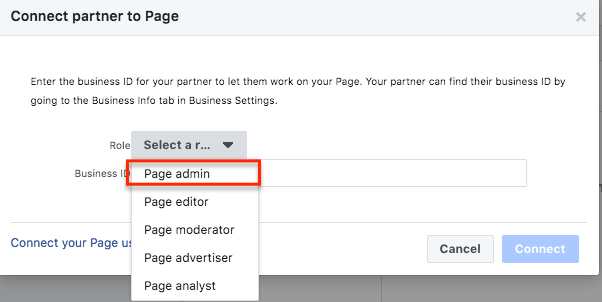
6. Then paste our Add10's Business ID: 791305340910250 then click Connect.
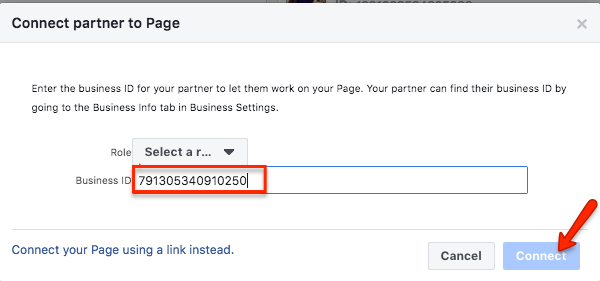
7. Next is do the same steps for Assigning us as a partner on your Ad Account. Click the Ad Account Tab and click the Ad account name that you will share with us. And then, Click Partners Tab and click Assign Partner.
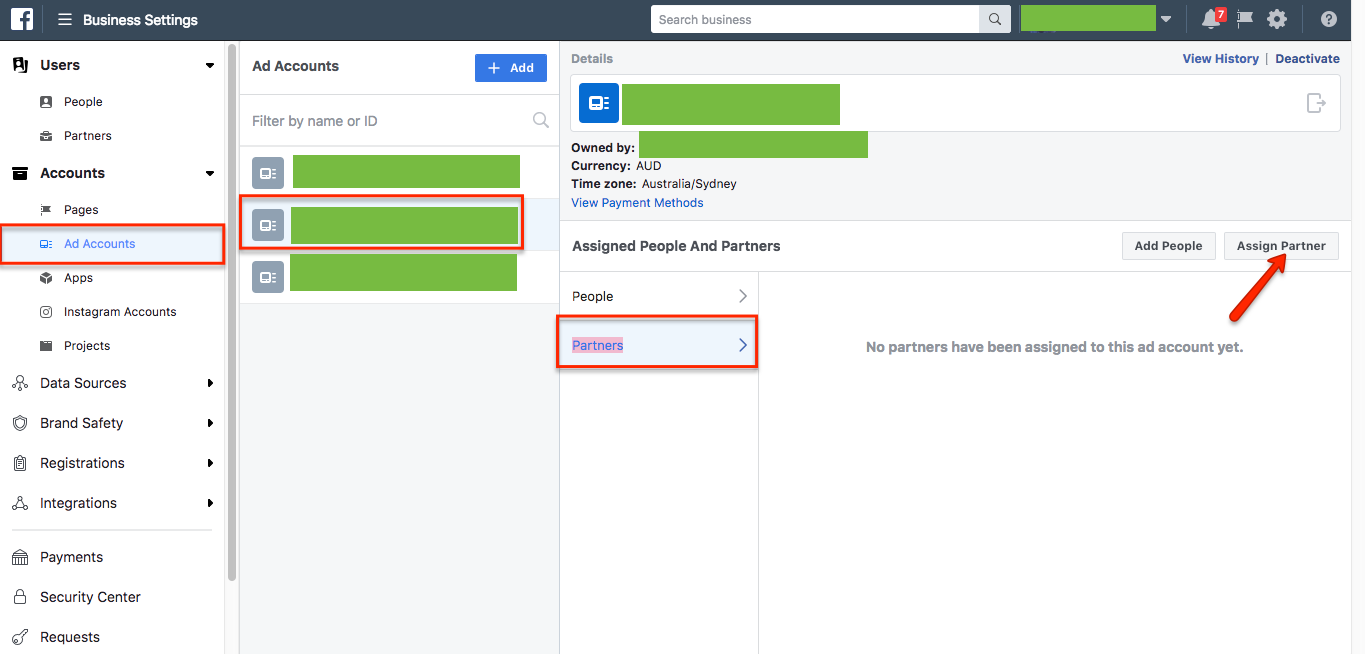
8. To connect with us with your Ad account , click the link below that says Connect your ad account using your partner's Business ID instead.
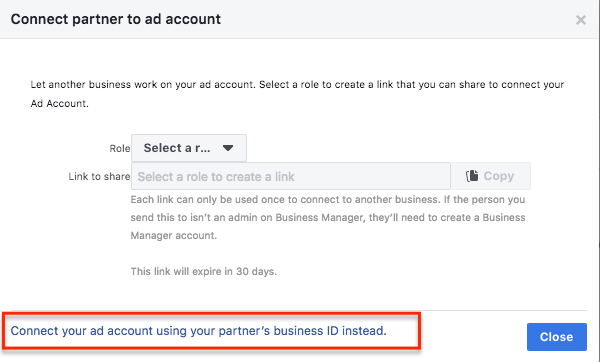
9. Assign us as an Ad Account Admin.