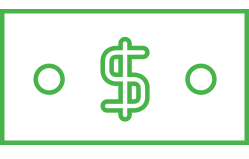LinkedIn Tutorials
- LinkedIn Profile 01: Customising the URL
- LinkedIn Profile 02: Overview & Appearance
- LinkedIn Profile 03: Optimising Your Profile
- LinkedIn Profile 04: Summary
- LinkedIn Profile 05: Skills & Endorsements
- LinkedIn Profile 06: Experience
- LinkedIn Profile 07: Recommendations
- LinkedIn Profile 08: Finding Groups
- LinkedIn Profile 09: Joining Groups
- LinkedIn Database 01: Contacts Overview
- LinkedIn Database 02: Segmenting
- LinkedIn Database 03: Creating Tags
- LinkedIn Database 04: Managing Tags
- LinkedIn Network 01: Connect Through Groups
- LinkedIn Network 02: Connect Through Advanced Feature
- LinkedIn Strategy & Mechanics
- LinkedIn: Writing and Publishing Article
- LinkedIn: Importing and Inviting Your Email Contacts
- LinkedIn: Importing a CSV Contacts File
- LinkedIn: Exporting Connections
- LinkedIn: Connection Request Templates
- LinkedIn: Leveraging the Advertising Platform
How to Export Connections from LinkedIn
1. Sign in to your LinkedIn account.
2. Go to this page > Export LinkedIn Connections. You may be prompted to enter the security verification text.
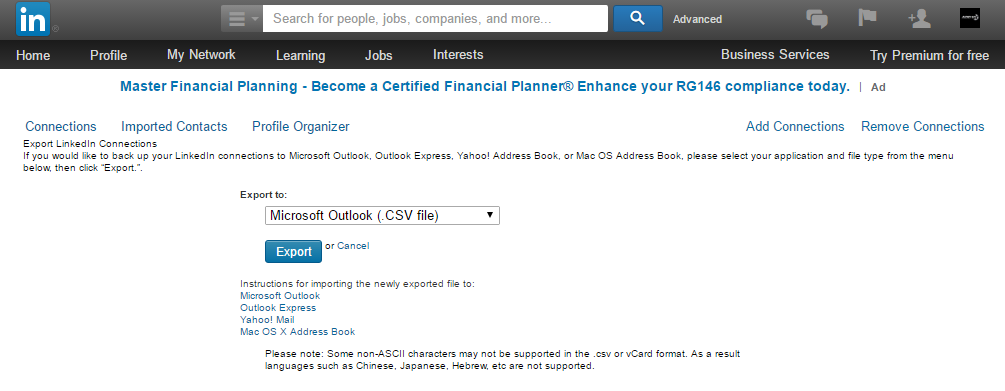
3. Select the file type to export to, and click Export.
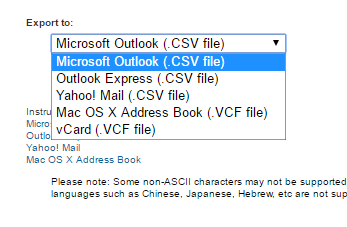
4. Save the file somewhere you can find it easily, like your computer's desktop.
Important Notes:
Make sure when you're connecting to contacts on LinkedIn you are letting them know that you are putting them onto your business database to send them newsletters and special offers from time to time.
That way, you comply with the spam rules.
And so when you export your contacts from LinkedIn, you can upload them to your marketing automation software and put them into your marketing automation campaigns to email them with your focus emails, with your sequences and with your monthly newsletters.