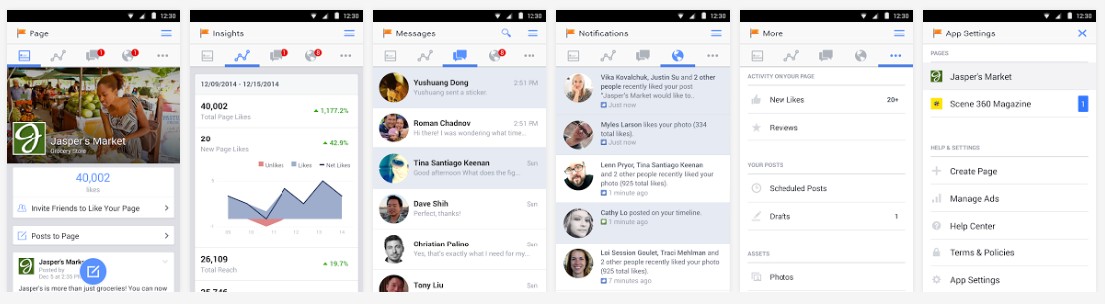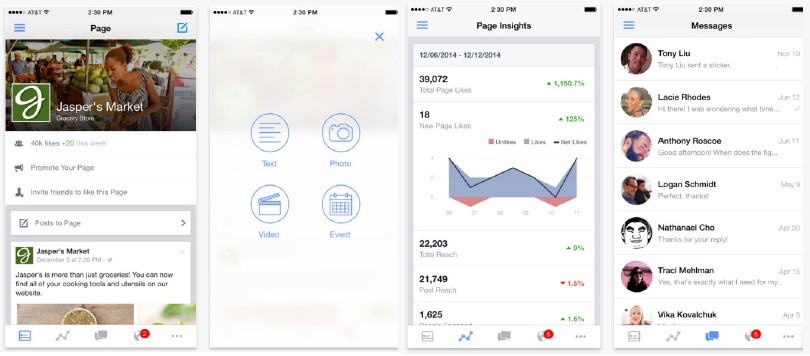New Facebook Manager
1) Go to https://business.facebook.com
2) Scroll Down at the end of the page and click on “GET STARTED”
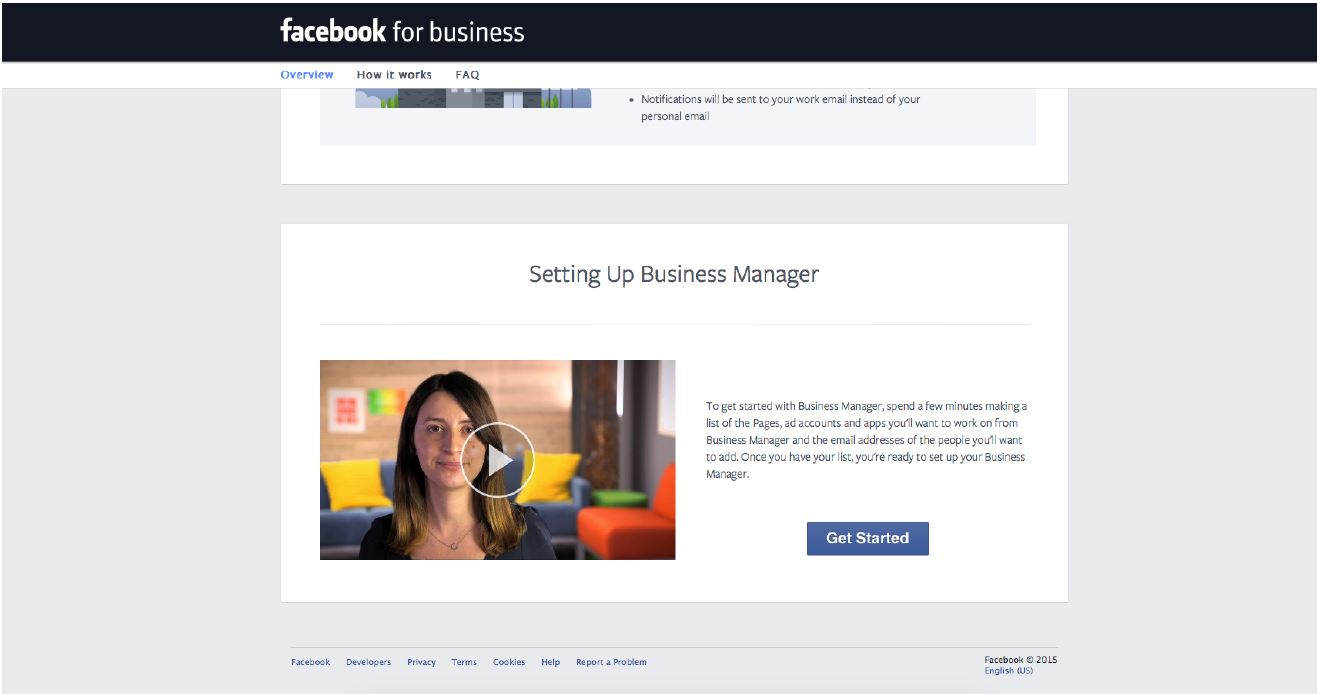
3) Now you are in the Setup page STEP 1 -> Click On the “NEXT”
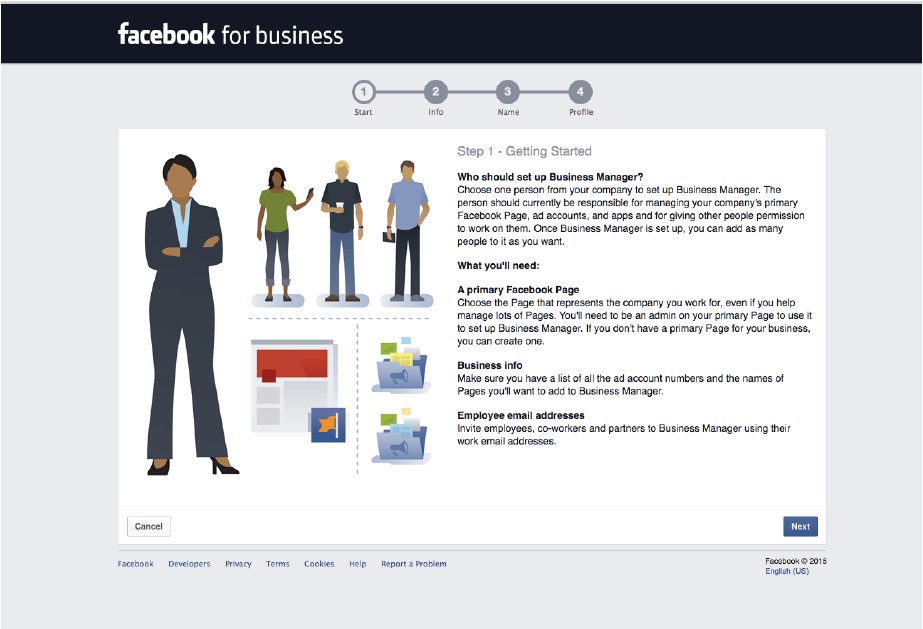
4) STEP 2 - Info About Your Business
In this step click on “ADVERTISER”, select industry of your business and answer other question like “How many people will be working in your Business Manager” and “How many pages, ad accounts or apps will you be working on in your Business Manager”.
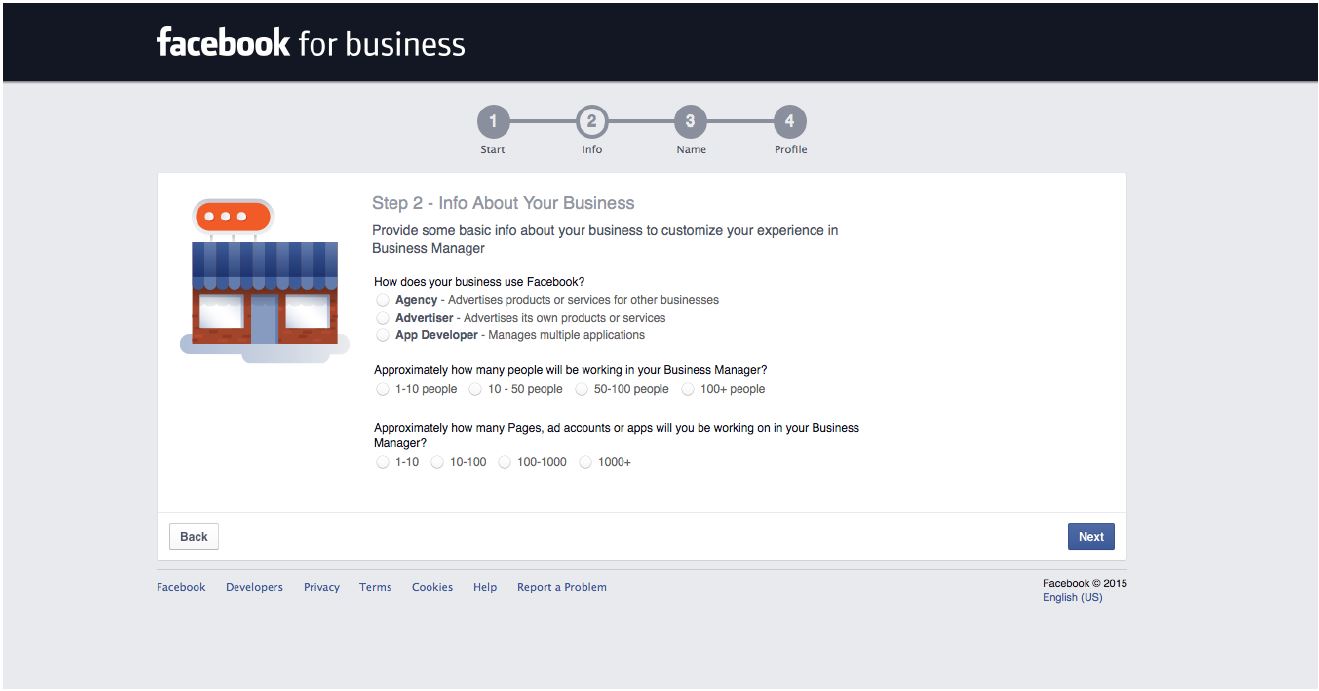
5) STEP 3 - Business Name and Page Enter name of your business and how you would like to appear in Business Manager. You need to select primary Page for your business. It’s necessary select a Facebook page or create one, business manager require it.
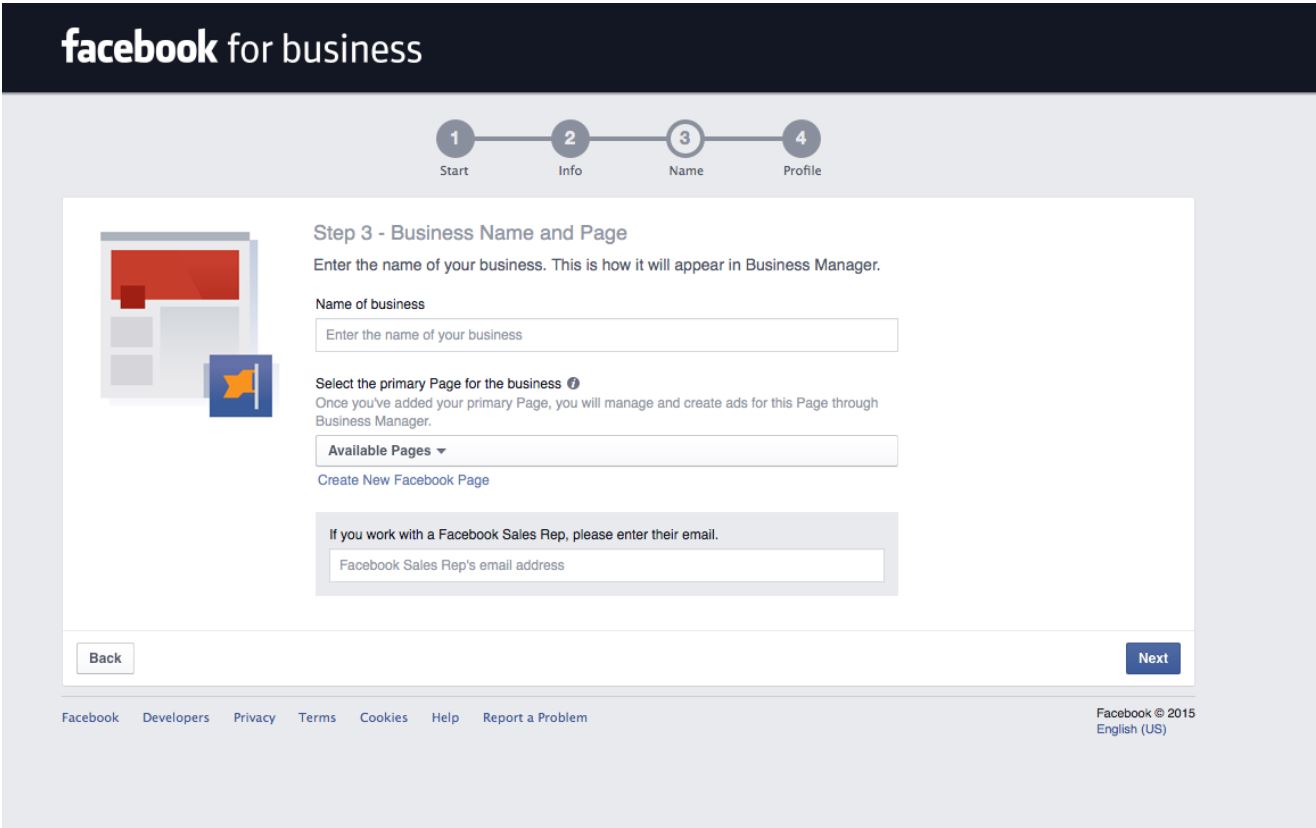
If you already promoting with Facebook, its possible you were also approached by Facebook Sales Rep ( Employe of Facebook), insert email of this person. If you don’t have any or you haven’t been contacted - leave this field blank.
6) STEP 4 - Your Business Manager Profile
Fill the form. This is how you will appear in Facebook business manager.

7) Now you are in the Business Manager, you can see your page and now we need to create your new Ad Account. Click On “Settings” in the left corner of the page
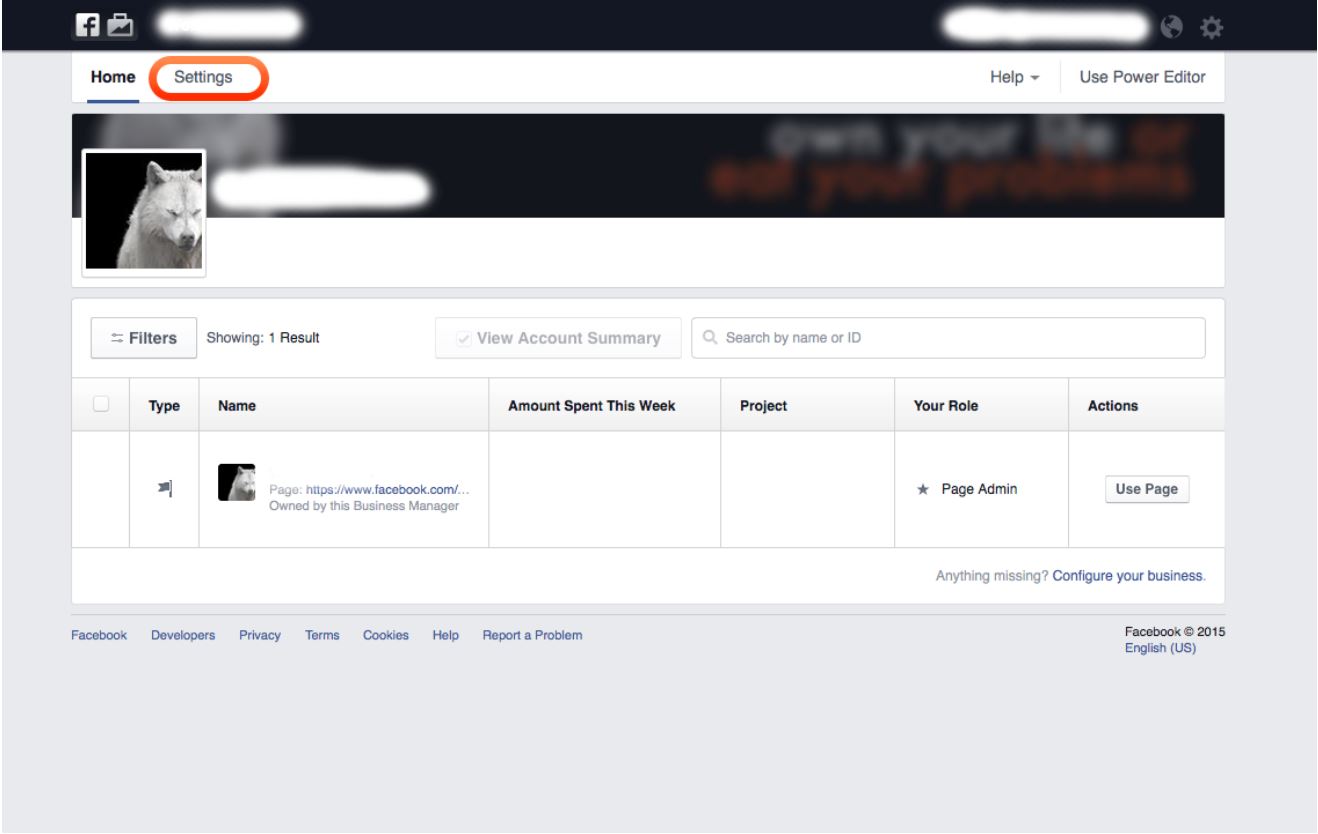
Now you are in settings - here click on the “AD ACCOUNTS” at the left corner bar.
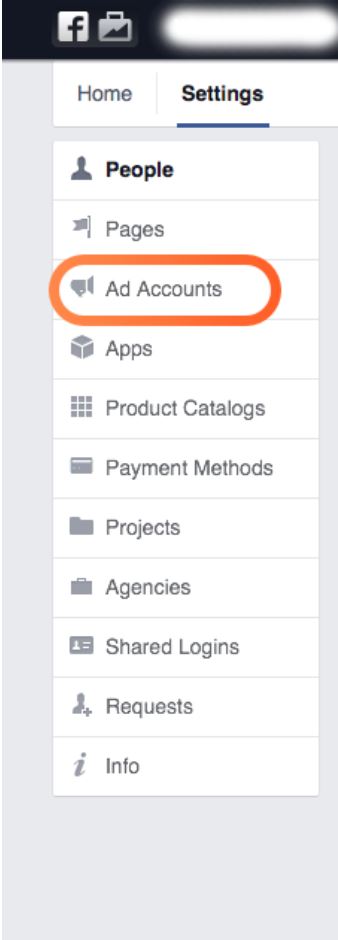
8) Now we need to create Ad account. We have 2 options, which depends if you used or promoted with Facebook in the past.
NO -> Click on Create new Ad account ( and skip couple of next steps in this guide)
YES -> and you used your Ad account for promotion before ( Facebook requires promotion history): Go to https://www.facebook.com/ads/manage/home - this is default Ads Manager.

Now click on the “SETTINGS” -now you can see ACCOUNT ID - Copy that number.
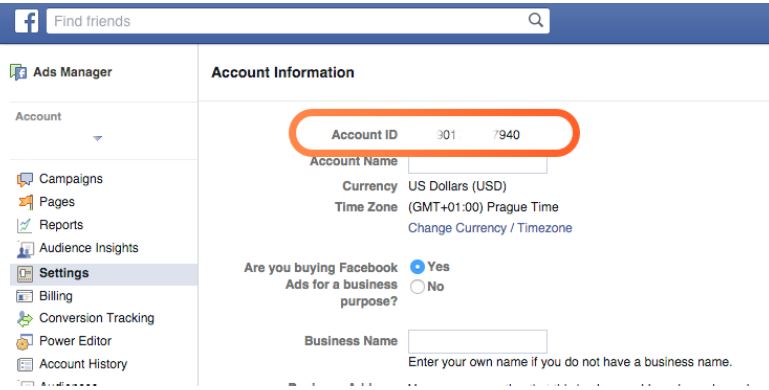
Now please go back to Facebook Business manager https://business.facebook.com/settings/adaccounts and click on
“ADD NEW AD ACCOUNT”
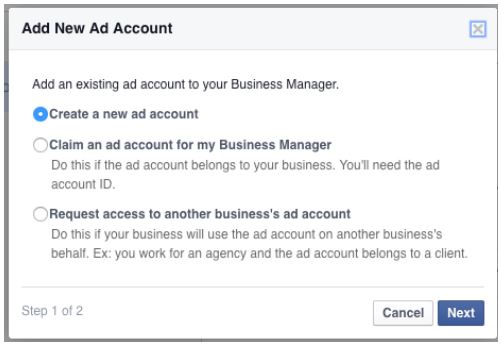
Here you will get more options:
1) Create a new Ad Account - Use this only when you don’t have any “Ad Account” or you would like to start new one.
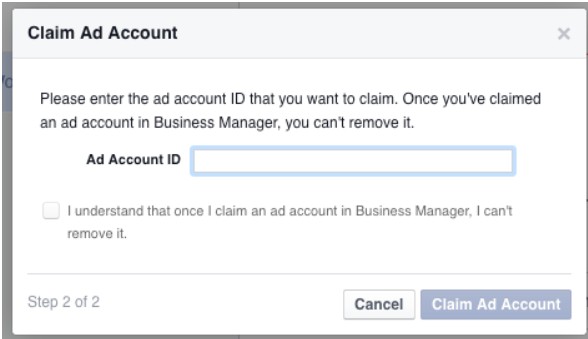
2) Claim an Ad Account For My Business Manager - If you have an Ad Account ID that you used before (If you don’t have any history with your account create new ad account), click on “NEXT” and insert here your Ad account ID.
Done
9) You successfully created Ad Account.
10) now we need to assign payment method, so you can advertise, create/upload ads, etc. Click on “PAYMENT METHODS” on the left site of page.
Now click on Add payment method.
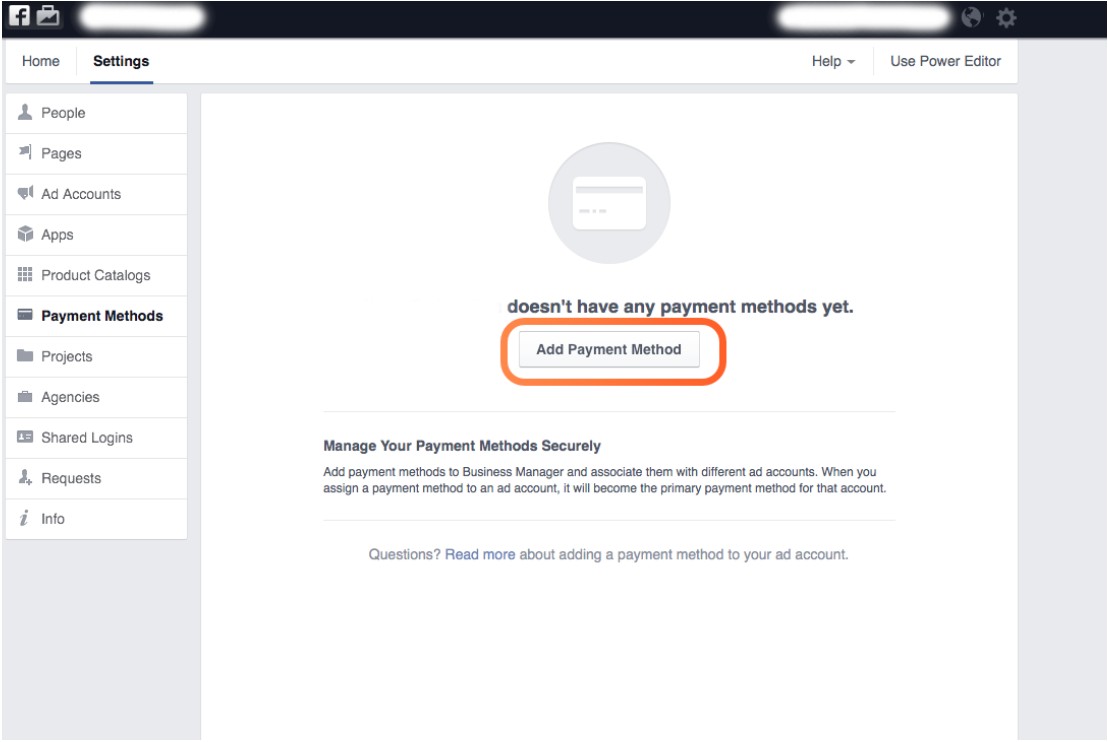
Please fill your credit card information
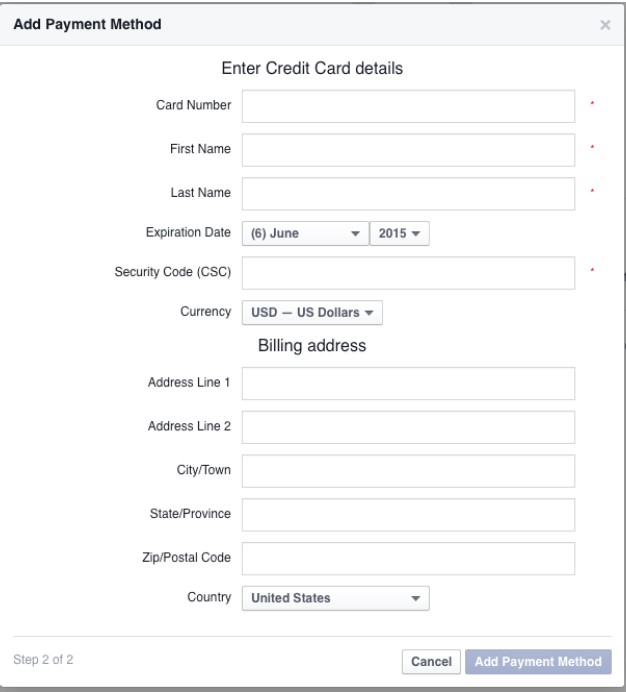
And confirm. Now you are ready to go. So we need to invite Add10 as your agency and set access.
11) Go back to “Ad Accounts and Click on “ ASSIGN AGENCY” - here you will be asked about Agency ID - insert this number 791305340910250 ( its Casey G Pty Ltd ID ).
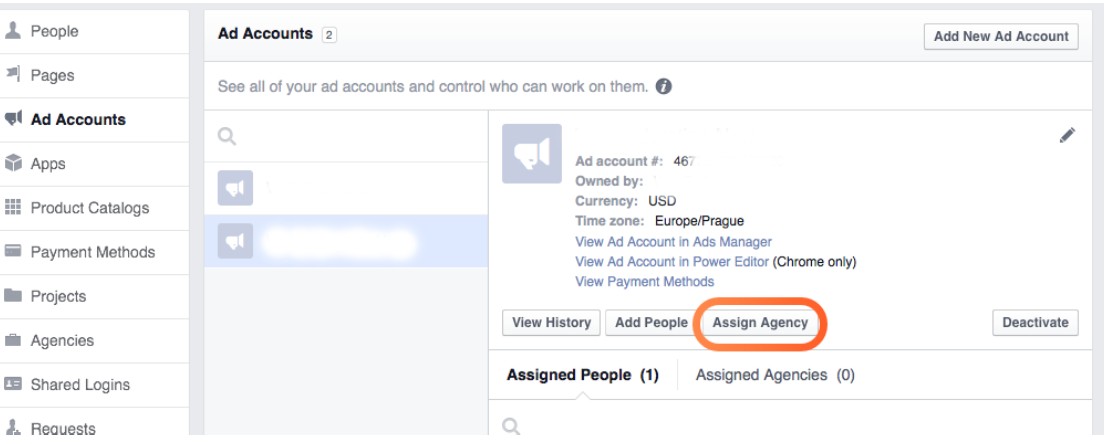
Now Facebook will send us invitation about access.
12) After we accept access click on the “PEOPLE” again in the left bar. Here you can see people who can operate with your account. Click on “Add10” and click on “ASSIGN ASSETS” - here you can give us access to pages and ad accounts that we need to manage your Facebook promotion.
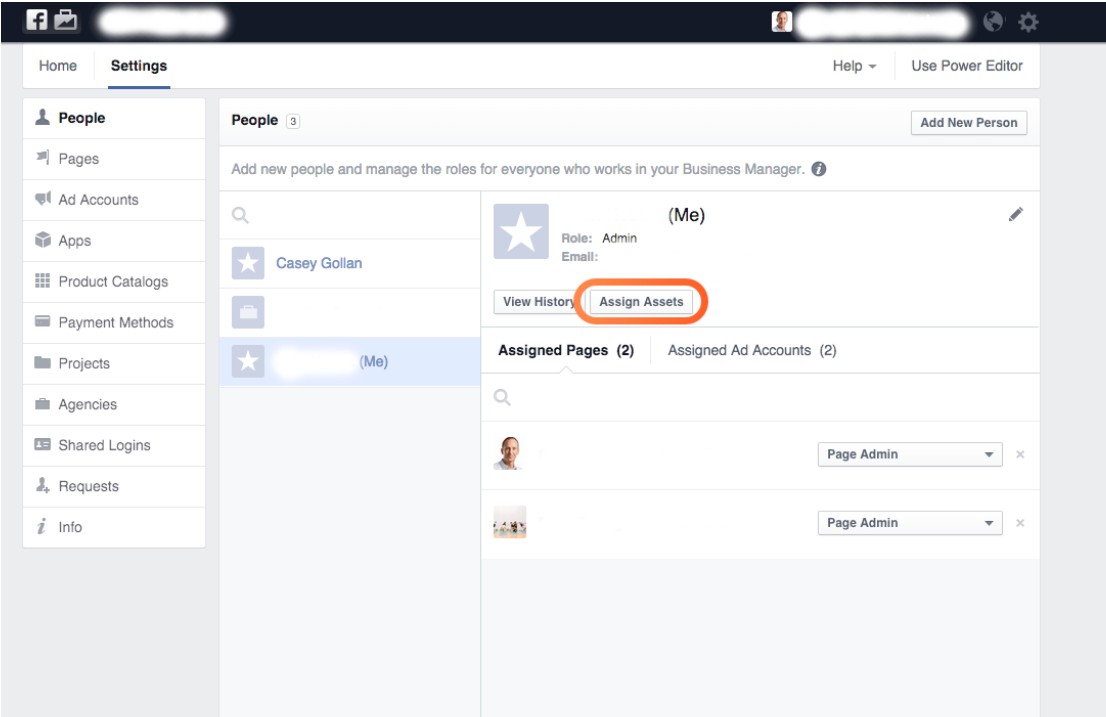
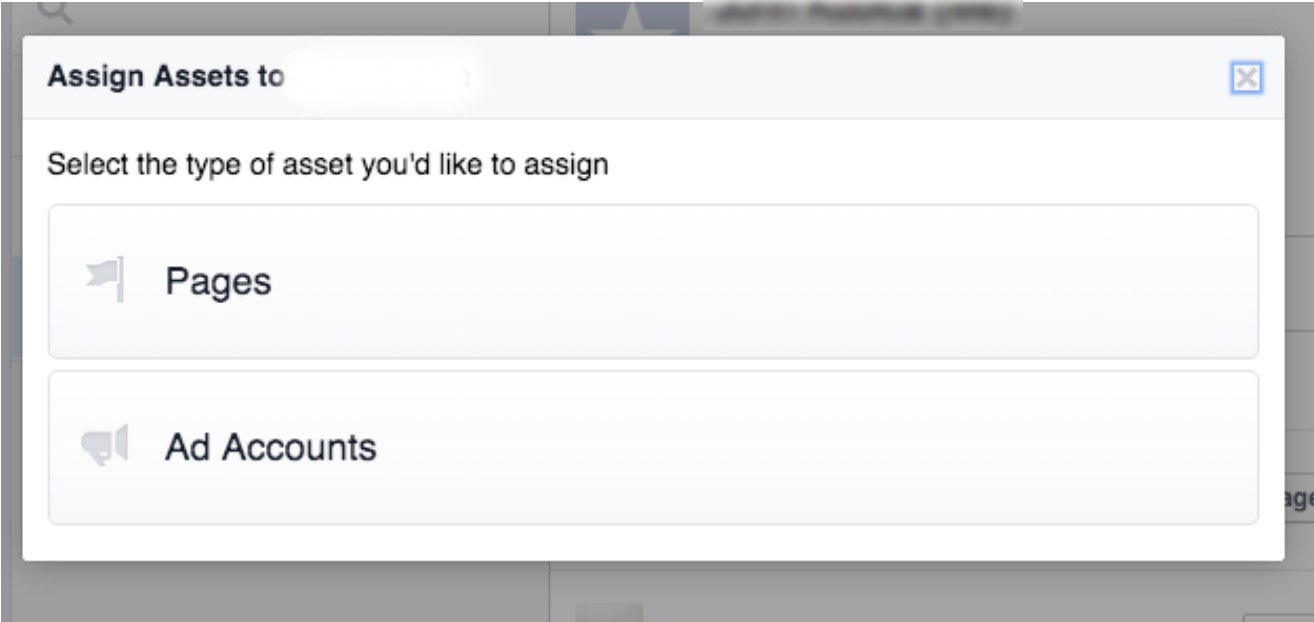
13) Now click on pages when window appear and here you can assign facebook pages to this account - Check boxes of relevant pages and set ROLE as Page Admin. Than click on Save changes.
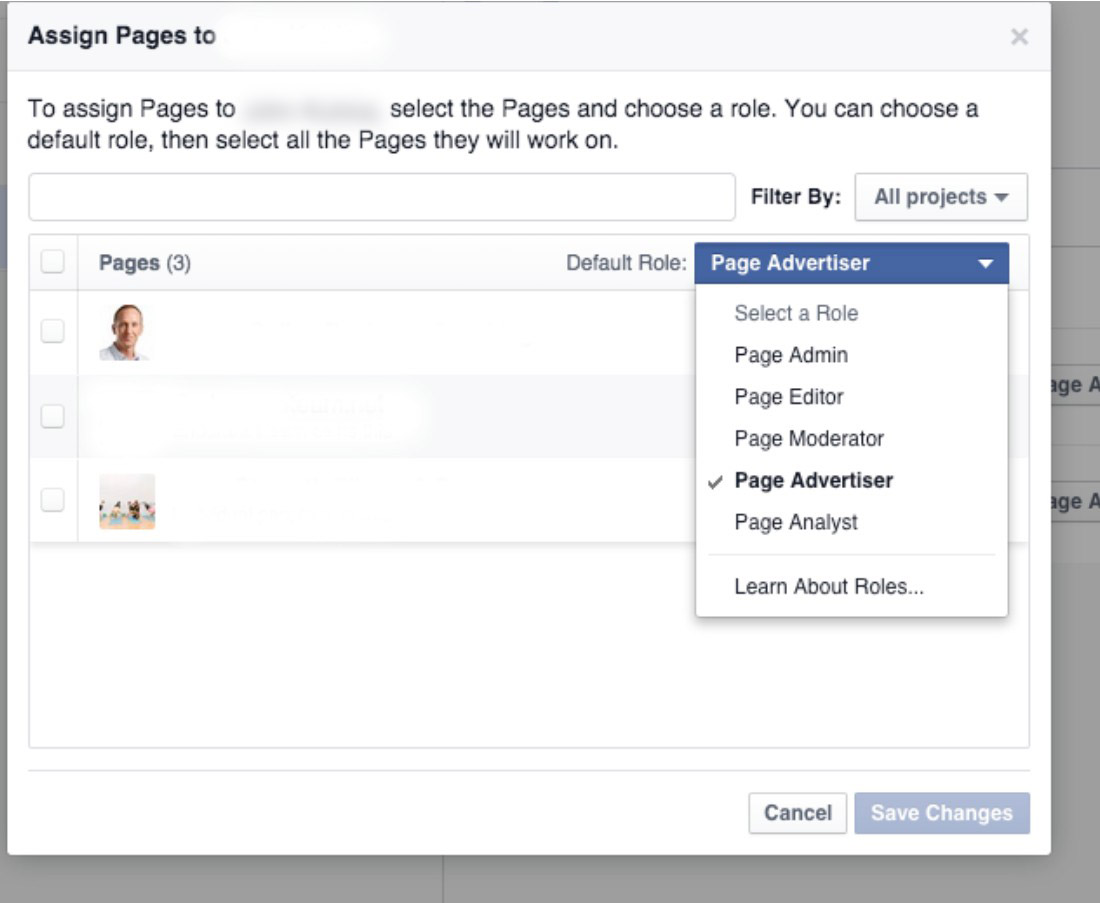
14) Now click again in People on “ASSIGN ASSETS” choose Ad Accounts and choose relevant ad account and set access as “Account Advertiser”
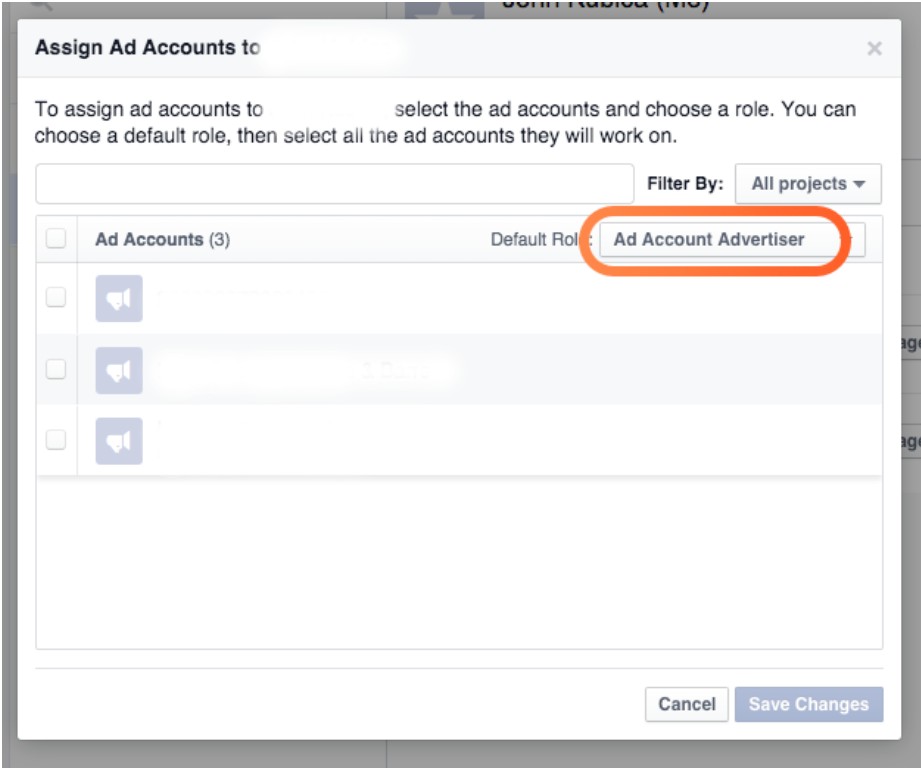
15) Now we are ready to go! 🙂
How to work with pages in business manager
Desktop
Every time when you are going to post you need first go to https://business.facebook.com/

here you can choose your business manager account.
This will redirect you to main page of your account. You will see all Ad accounts and Pages where you have access. If you would like to post just or work with your page just click on “USE PAGE” and Facebook will redirect you to your page in business manager.
Mobile Device
This is probably most easiest thing. All you have to do is download in Appstore ( Android, iOS) Facebook Page Manager. It’s very easy to use this app, you can go immediately to your pages and publish posts, share photos, videos etc. You can also monitor ads from here. From my personal experience this is better solution than main Facebook app, because this is more focused on business.
Download here:
https://www.facebook.com/help/463079013702512/
https://itunes.apple.com/us/app/facebook-pages-manager/id514643583?mt=8 https://play.google.com/store/apps/details?id=com.facebook.pages.app